Upload Your Own Virtual Sample Image
To display virtual samples on the product detail pages of virtual sample enabled products, click the radio button for "I want to show a Virtual Sample ready product image using an image that I selected." Then, click the "Select from Image Library" link.
It is important to check the "Remove background color" checkbox first before uploading.
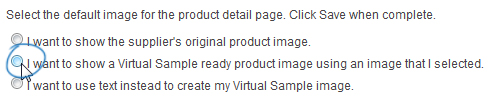
Hover on the image you would like to use from the Media Manager and then click on the Select File link.
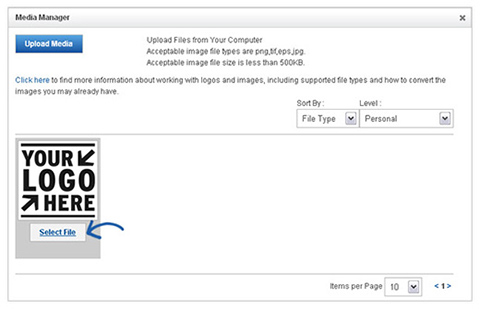
You can also use the "Upload a New Logo" button to upload images for use as Virtual Samples. After clicking on this button, the File Upload dialog box appears. Navigate to your logo, select it, and then click Open.
- Note: The file upload window and process looks differently on a Mac.
A preview of the image will appear in the Image Preview section.

If you do not have a logo, you can also select to use text and type your text in the available text box.
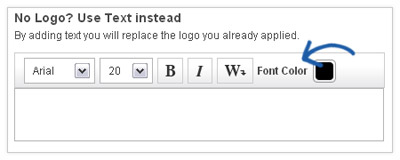
When you are satisfied with your selections, click "Save" and then click on the "Make Changes Live" link at the top. Now, the applied logo appears on virtual sample-enabled products on the product detail page.